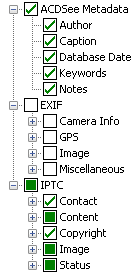Manage Metadata Views Options
- When all items in a group are selected, the group checkbox is checked.
- When no items in a group are selected, the group checkbox is clear.
-
When some, but not all items in a group are selected, the group checkbox is solid.
Toggle the checkboxes on and off to make your selections.